Admission control & lead tracking with the IMS Scan app
For conferences, trade fairs, or corporate events.
The Event Scan feature allows you to create QR codes for participants and easily scan them using the app.
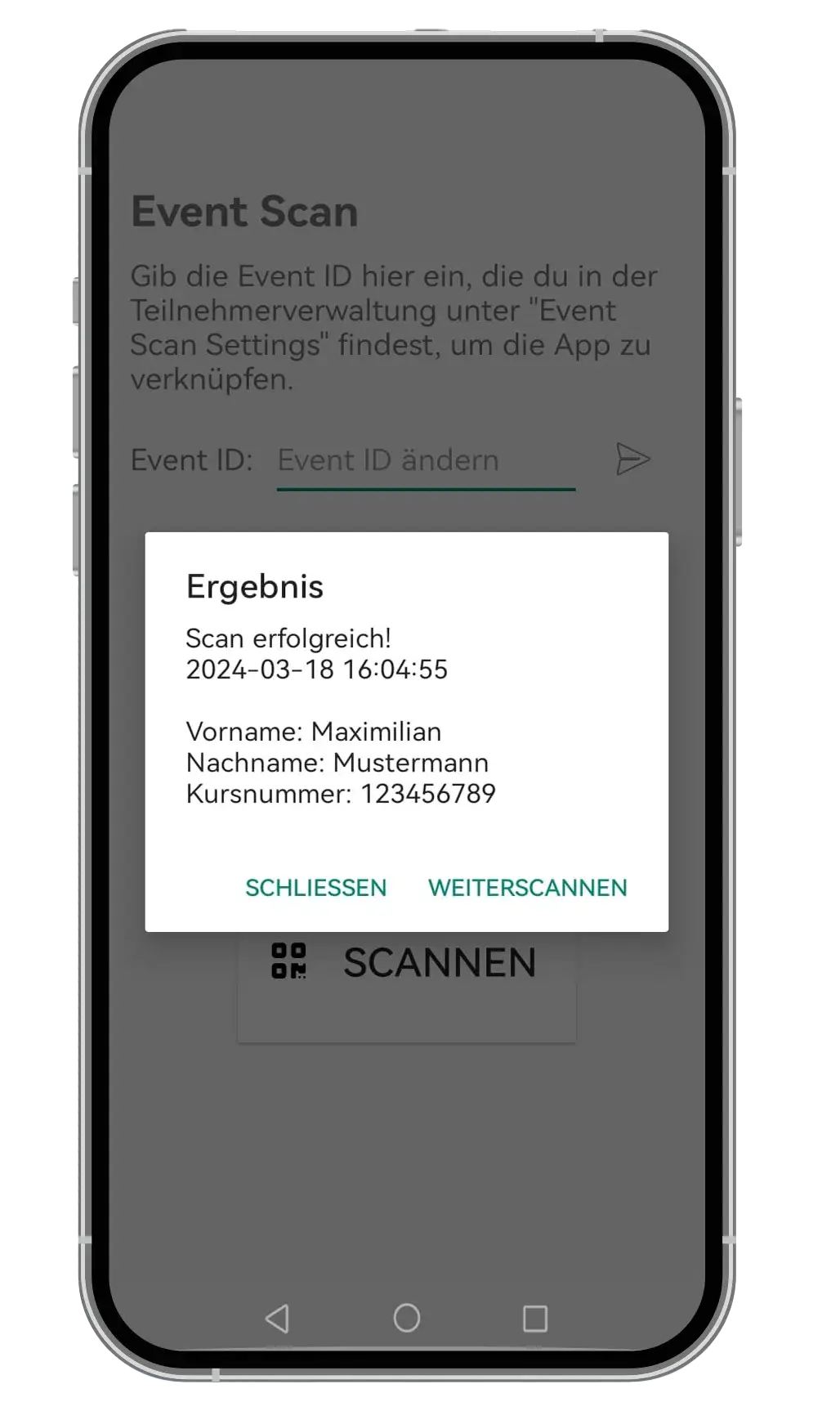

Smart admission controll with QR code scanning
With this feature, you can generate QR codes in the attendee management system, read them with the Event Scan app, and manage entries and leads on-site.
Event Scan Settings
1. Create a project
Create your project with a registration and the desired registration fields.
2. Create a scan scenario
Open “IMS Event Scan > Scan Settings” and select the desired project. Create a scenario as follows:
- Click “New” to create a scenario and add scan points if necessary. The maximum number of scans affects each scenario or, if scan points are already present, per scan point.
- Using the “Scan App Display” option, you can specify which information should be displayed in the scan app after scanning.
- In the “External Scan Leads Management” section, you can define the fields that are displayed in the scan leads list.
3. Download the Scan App
Download the IMS Event Scan app for Android to your desired smartphone via “IMS Event Scan > Scan Settings > Download Scan App.”
4. Link the Scan App
Enter the Scan App ID of the desired scenario in your app to connect to the project. Select a scan point, if available. After a successful connection, the project name will be displayed at the top.
5. Create a Scan Batch
In the IMS Project Manager, go to Participant Management and select your project. Under “Event Scan Batch > Event Scan Settings,” you can create PDFs as follows:
- PDF Output Settings: Select the fields you want to see in the PDF. Note that at least one field must be selected to create PDFs.
- Image PDF Output: Optionally, an image can be uploaded here to be displayed on the left side of the PDF.
- In the lower area, you can specify the desired PDF spacing and text properties.
- Save your settings.
6. Retrieve PDFs
You can now retrieve the PDFs in the participant management via “Event Scan Batch > Event Scan Download” and start scanning using your smartphone.
7. Scan Data
The data on when and where each participant was scanned is listed under “IMS Event Scan > Scan Leads.”
Notes
You can download individual participant PDFs or a selected section from the participant management by selecting the desired participants and then clicking “Event Scan Download.”
The sorting will be applied during the download.
The scan can be reset for all participants via “Event Scan Settings” or for individual participants via “Edit.”
Wie geht es weiter?
Lass uns über Deine Anforderungen sprechen.
Tel. 089-244 151 -51
sales@intermedia-solutions.de
Erlebe selbst, was die IMS Event-Plattform kann
Teste die Plattform unverbindlich mit vielen Funktionen.
